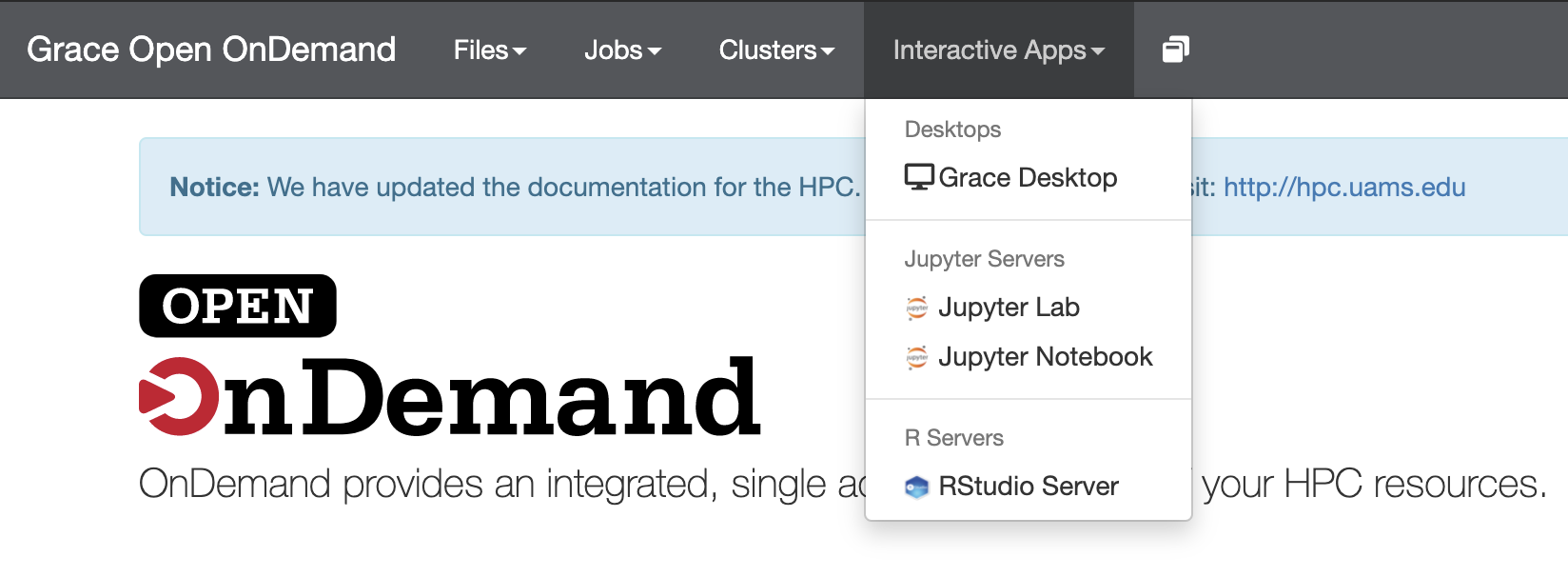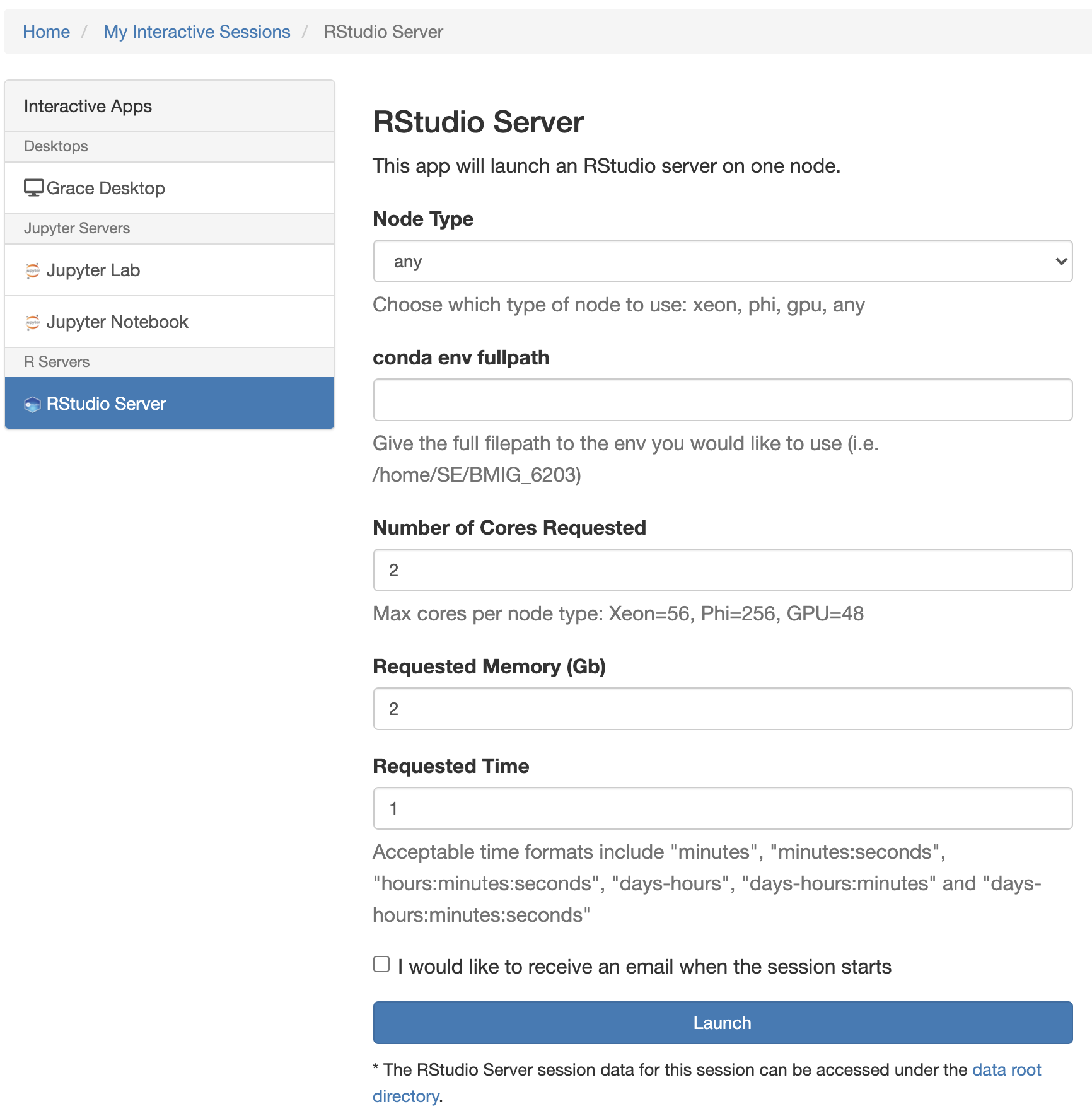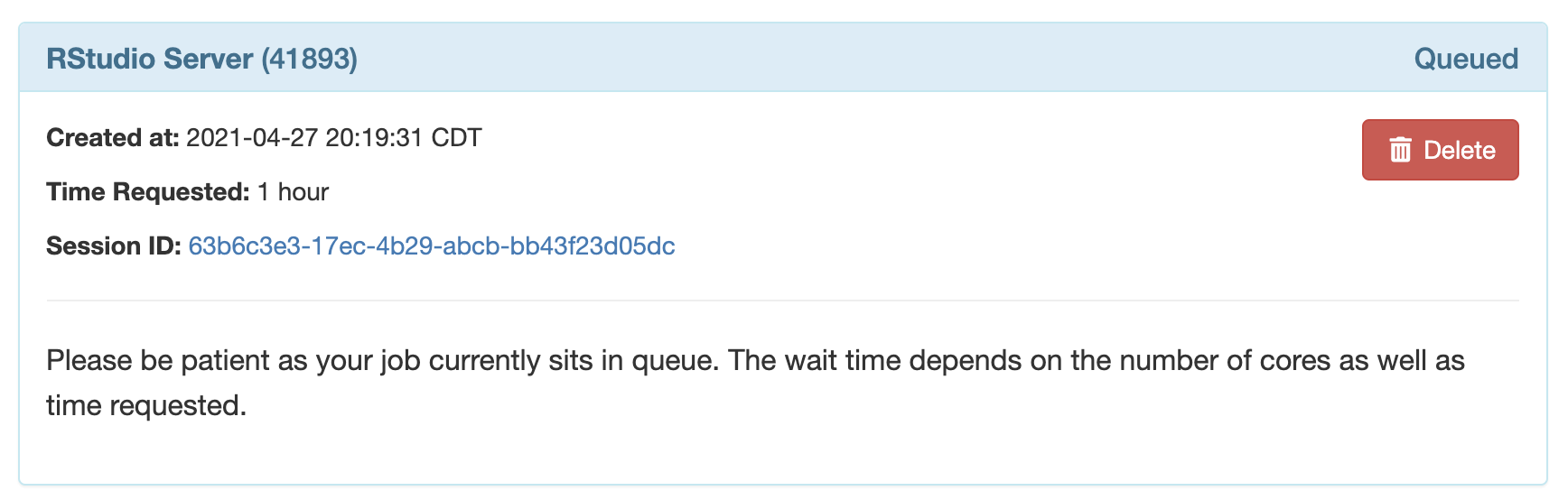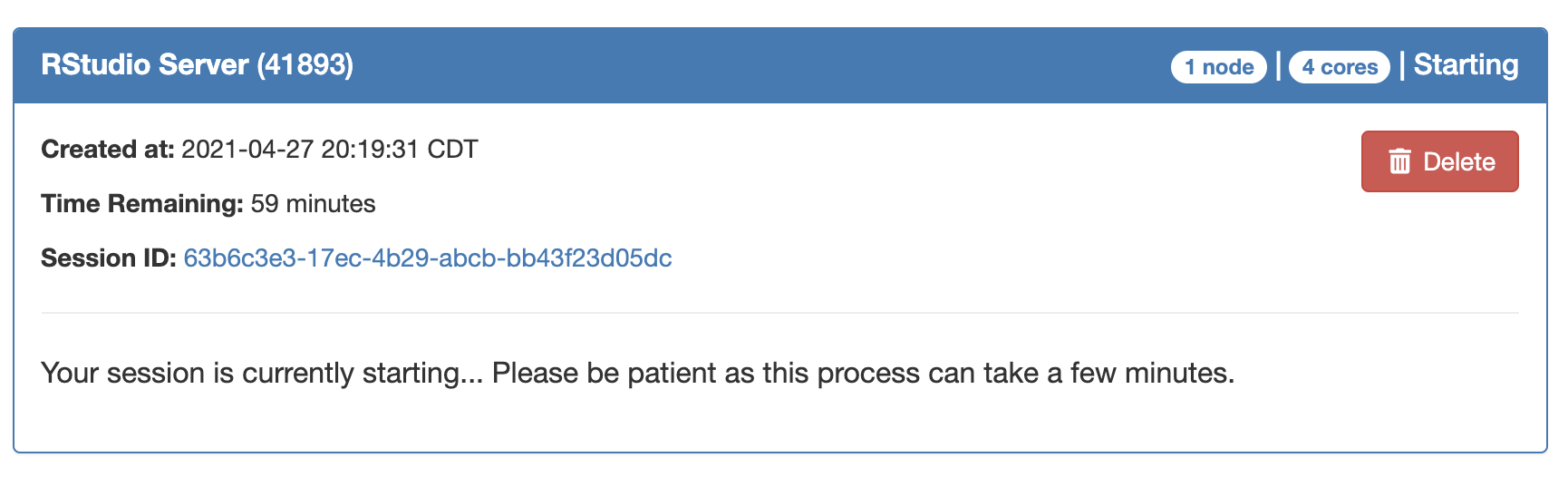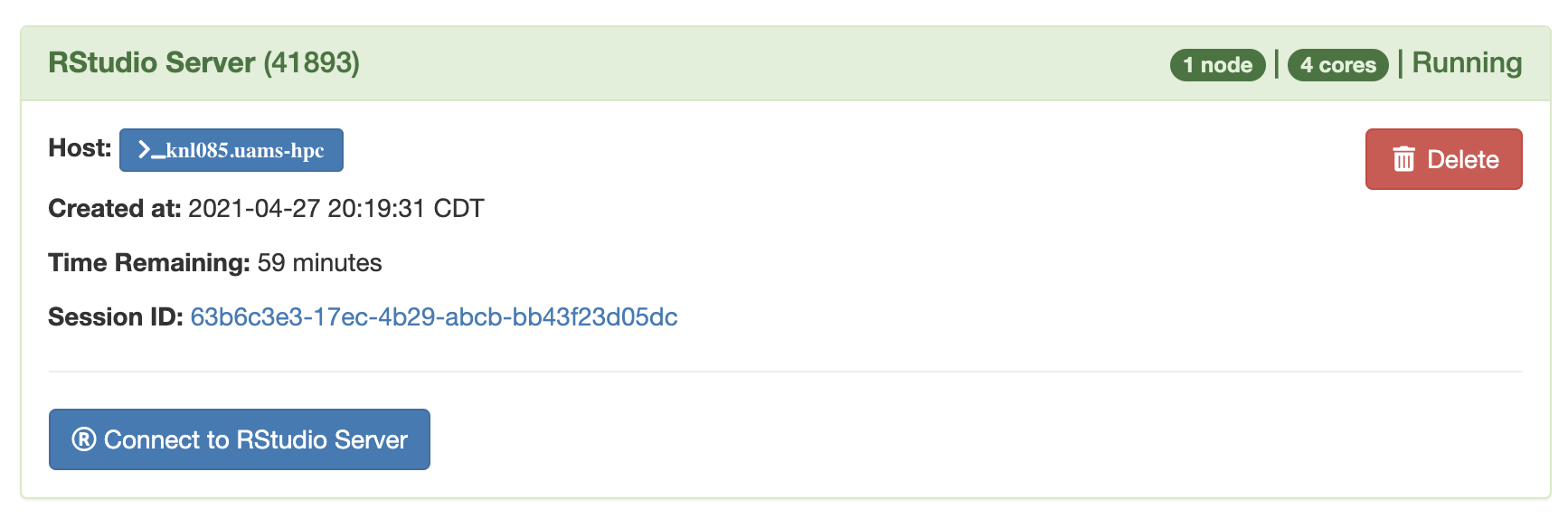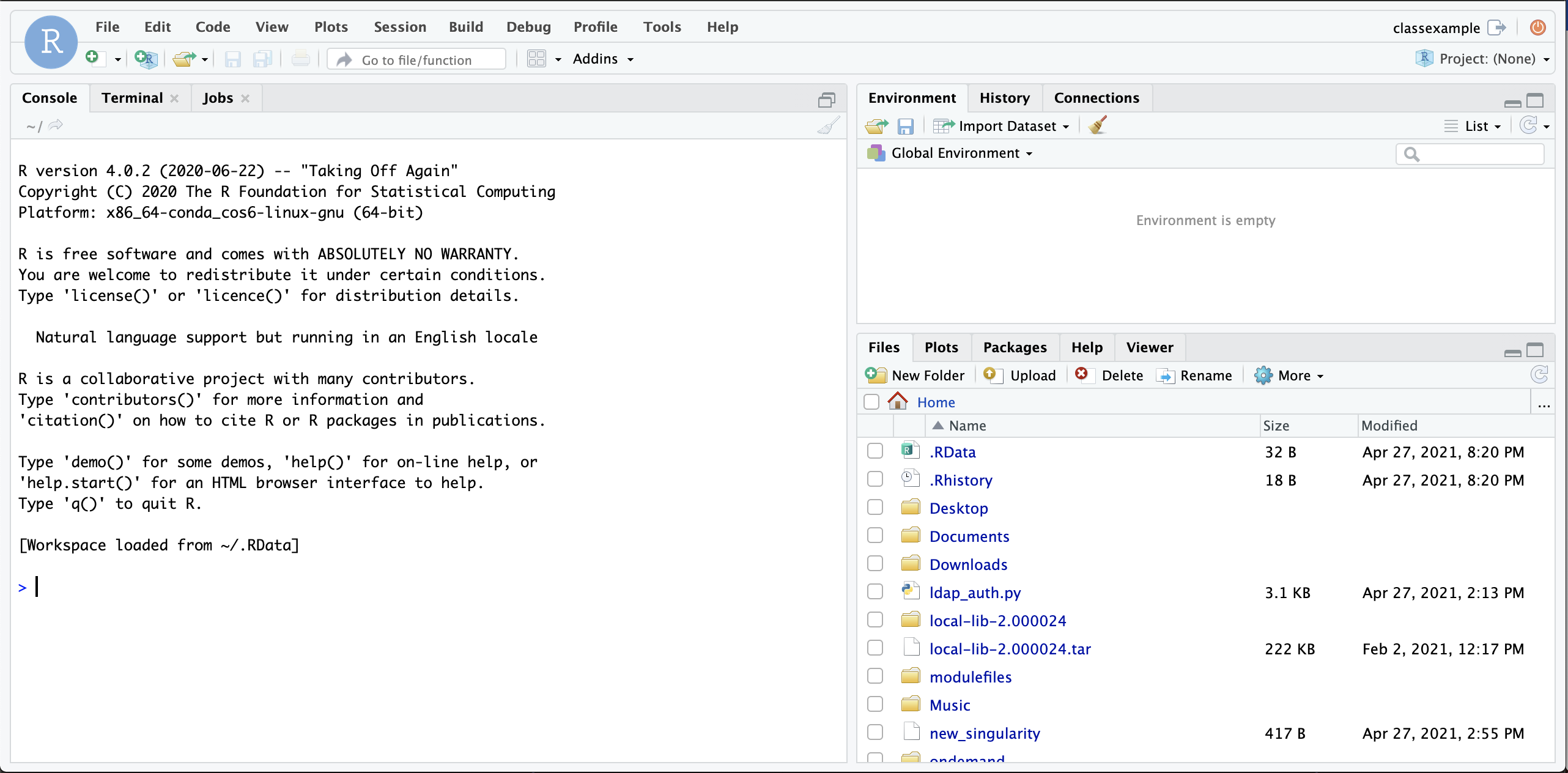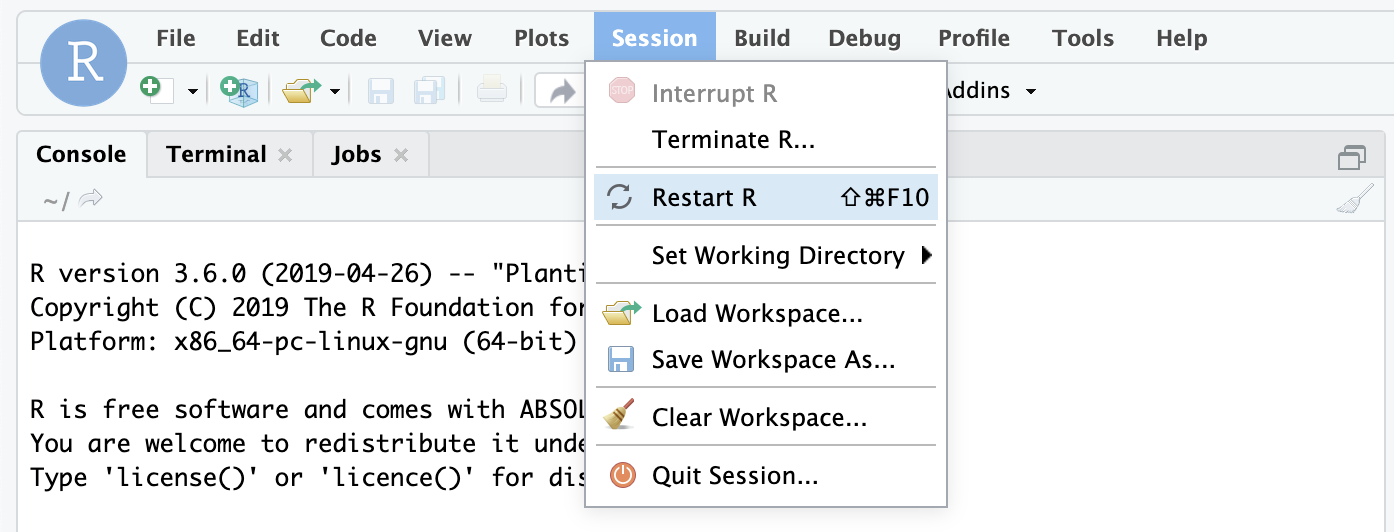While this interactive app has been tested, there is a possibility that users may have use cases or desires that are incompatible with the current version of the interactive app. If this happens to you please reach out to the HPC admins and let us know via email: hpcadmin@uams.edu
To launch RStudio on GRACE you need to first login to the HPC portal at: portal.hpc.uams.edu
Then navigate to the Interactive Apps tab in the top and select RStudio Server
This will bring up a submission form where you will specify time, memory, CPUs, node type, and conda environment path needed for your job.
You can also specify which type of nodes you want to queue on using the Queue drop down menu.
By default the RStudio server will use the base conda environment for the R library and R version. If you need other packages or a different R version you should create a conda environment containing all the packages and appropriate R version on the login node. You then would give the full conda environment path (i.e. /home/username/.conda/envs/my_env) in the "conda env fullpath" box to specify the location of the conda environment to get your desired R packages and version. For more information about creating conda packages on the HPC please refer to the appropriate documentation: https://hpc.uams.edu/display/HPC/Conda+and+Jupyter+App+Documentation
Click Launch to submit the RStudio Server as a job.
Once the job is submitted your RStudio Server session will be Queued
Once the RStudio Server session has found an available node the status will switch to Starting. The RStudio Server session will not be available yet as it is still starting up.
Once your RStudio Server session is ready the status will change to Running and you must click on the "(R) Connect to RStudio Server" button to access RStudio
Once you click the Connect button you should see RStudio displayed in your browser.
Note: As the RStudio session is running on a compute node (which doesn't have internet access), you will be unable to install packages from within the RStudio Session. You must leave the session and update your conda environment and resubmit the RStudio job to add packages that you have forgotten.
NOTE: If you switch R versions by changing conda environments you will see a message like this in the new session.
While the version of R has changed you may feel more comfortable restarting R as shown below