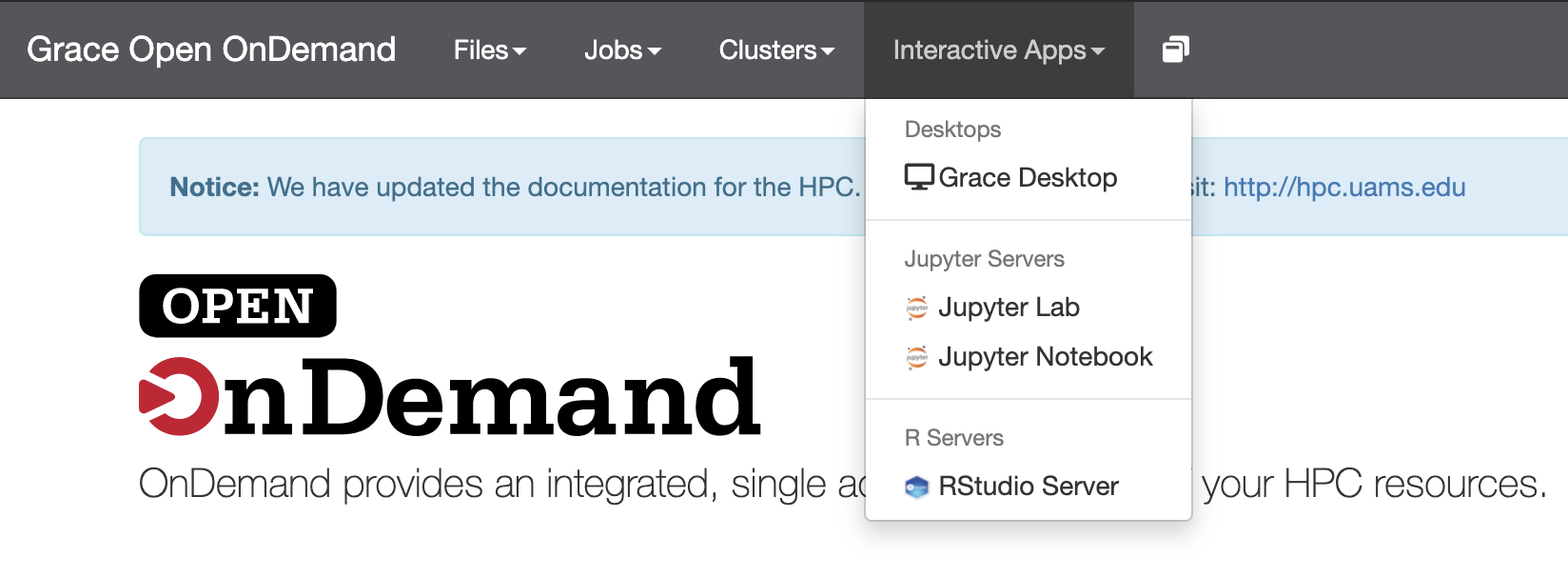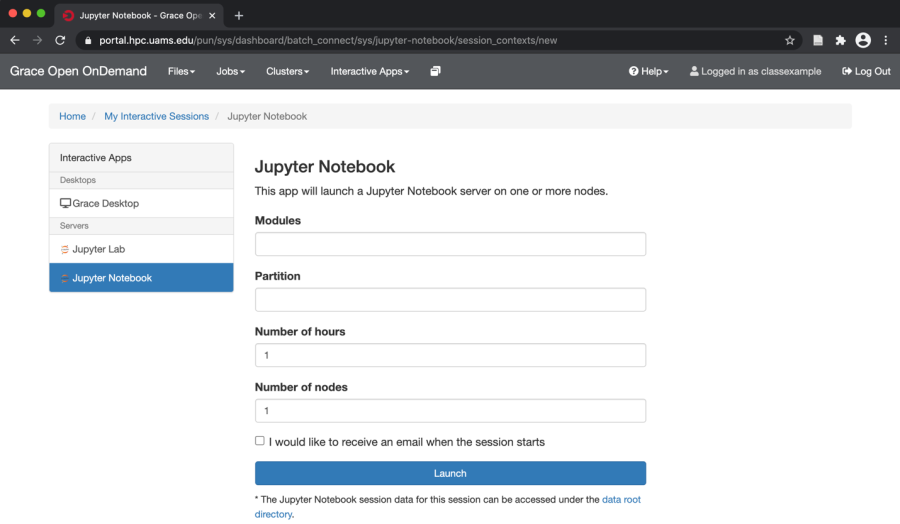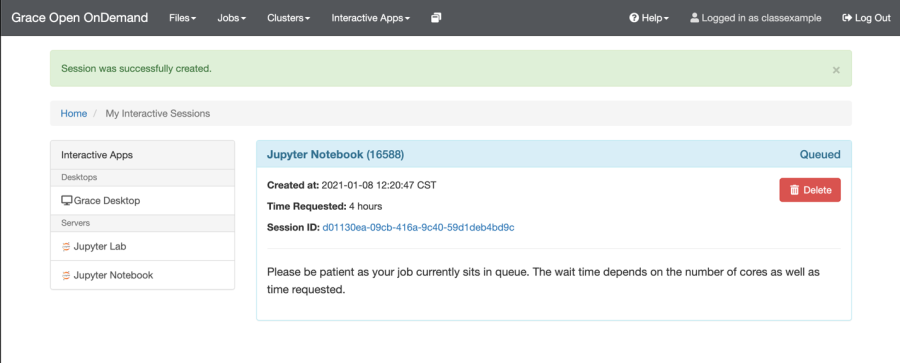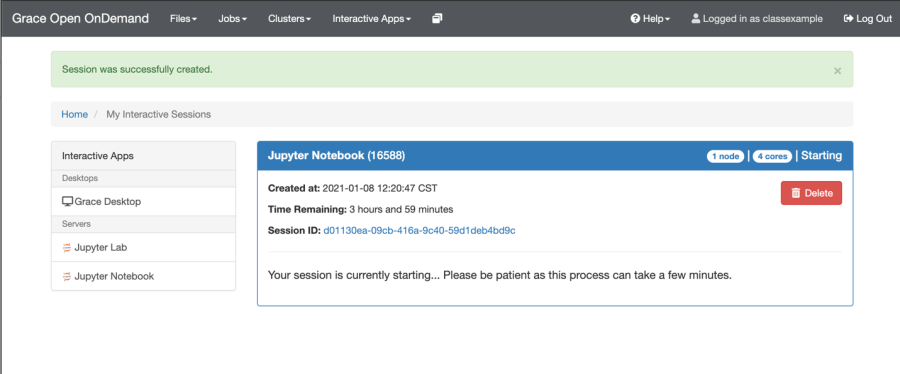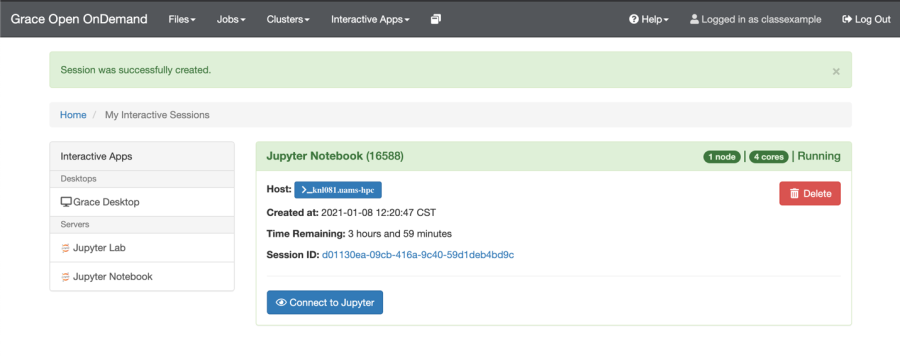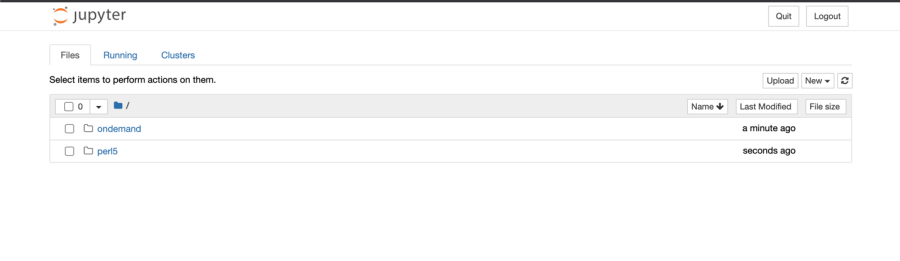Go to the 'Interactive Apps' tab and choose Jupyter Notebook
You will then be prompted by a window asking you what resources you want to use.
These should be set on a per task basis as typically no two notebooks require the same amount of resources.
Once you have set your resources and click launch, the scheduler will reserve your requested resources.
Notice the status of this Notebook is Queued. This means that it is not running but is waiting for resources to become available.
Once the resources are available you should get an updated status like:
This is notebook session is still starting, once it has started the session will update to
Click 'Connect to Jupyter' to access your notebook.
Here you can see your files and notebooks. Click on the one you want to run and the notebook will launch or you can create a new notebook using the New drop down menu.